Radio Shack TRS-80 Model 100: Difference between revisions
Locodarwin (talk | contribs) |
(Added information on optional supercapacitor mod) |
||
| (18 intermediate revisions by 4 users not shown) | |||
| Line 1: | Line 1: | ||
{{WikipediaInfo|URL=https://en.wikipedia.org/wiki/TRS-80_Model_100|Article Name=TRS-80 Model 100}}{{DeviceAlerts}}{{InfoboxDevice | |||
{{ | |||
= | |||
{{DeviceAlerts}} | |||
{{InfoboxDevice | |||
|Title = TRS-80 Model 100 | |Title = TRS-80 Model 100 | ||
|Picture = | |Picture =Radio Shack TRS-80 Model 100 Next to New Capacitors.jpeg | ||
|Release Year = 1983 | |Release Year = 1983 | ||
|Mounting Technology = Through-hole on the motherboard PCB, several surface mount components on LCD daughterboard PCB | |Mounting Technology = Through-hole on the motherboard PCB, several surface mount components on LCD daughterboard PCB | ||
| Line 45: | Line 8: | ||
|Batteries = Four (4) removable AA for primary power, one (1) PCB-mounted Ni-Cd (3.6v 50mAh) for volatile memory backup | |Batteries = Four (4) removable AA for primary power, one (1) PCB-mounted Ni-Cd (3.6v 50mAh) for volatile memory backup | ||
|Destructive Entry = No | |Destructive Entry = No | ||
}} | |CPU=80C85|Memory=8k-32k|Memory Type=SRAM|Storage=32k ROM + Option ROM slot|Graphics=HD44102CH|Input Voltage=6V DC|Current=600mA (Battery) | ||
180mA (PSU)|Power Connector=Barrel Jack 5.5mm x 2.1mm Center Negative|Power Pinout=Polarity marking center negative.svg}} | |||
The TRS-80 Model 100 is a Tandy Corporation 8-bit portable computer released in 1983. It is actually a rebranded '''Kyotronic 85''' designed and produced by '''Kyocera''' for the early 80s Japanese computer market, but the most popular SKU of this machine by far is the Tandy / Radio Shack version. | |||
==Known Issues== | ==Known Issues== | ||
Most of these issues are caused by leaking/failing capacitors and/or a leaking/failing internal Ni-Cd battery, so the replacement of these components will very often bring a Model 100 back to operating condition with no further repair necessary - assuming of course any leakage did not affect any other components or traces on the board. | |||
=== Leaking or Failing Ni-Cd Battery === | === Leaking or Failing Ni-Cd Battery === | ||
This is a very typical issue on the Model 100 and its variants. The original Ni-Cd battery (3 Ni-Cd cells sandwiched together and shrink-wrapped in a plastic coat), if still installed, is very likely to have leaked due to age. The originally installed Ni-Cd is usually a Yuasa 3-51FT-A (3.6v 50mAh), at least in | This is a very typical issue on the Model 100 and its variants. The original Ni-Cd battery (3 Ni-Cd cells sandwiched together and shrink-wrapped in a plastic coat), if still installed, is very likely to have leaked due to age. The originally installed Ni-Cd is usually a Yuasa 3-51FT-A (3.6v 50mAh), at least in North American variants. It is soldered by its legs to the motherboard, one leg on each side of the battery. When it leaks, the leaking material tends to spread across the board and infect other components, corrupting the board traces and through-holes as it goes. Most of the original Yuasa batteries are of good quality, however, and amazingly some of them still function normally all these years later. Either way, to avoid risk of damage to the motherboard, any original Ni-Cd battery in the Model 100 must be immediately replaced. | ||
==== Causes ==== | ==== Causes ==== | ||
* Age. These batteries were not meant to operate beyond a few years. Most original owners of Model 100s never replaced these batteries, as the skill and effort required to do so would have been beyond the average user's ability or patience. | * Age. These batteries were not meant to operate beyond a few years. Most original owners of Model 100s never replaced these batteries, as the skill and effort required to do so would have been beyond the average user's ability or patience. | ||
* Long-term exposure to humidity or higher-than-room temperatures would most certainly hasten the breakdown of the battery's outer casing and internal chemical composition. | * Long-term exposure to humidity or higher-than-room temperatures would most certainly hasten the breakdown of the battery's outer casing and internal chemical composition. | ||
==== Solutions ==== | ==== Solutions ==== | ||
*The battery can just be removed, if no replacement is desired, but note that the computer's memory will be completely lost (including all files stored on the computer) when replacing or removing the AA batteries (if the AC adapter is not also used). | *The battery can just be removed, if no replacement is desired, but note that the computer's memory will be completely lost (including all files stored on the computer) when replacing or removing the AA batteries (if the AC adapter is not also used). | ||
=== | *You can replace the Ni-Cd battery with a 5 volt, 1F super-capacitor to maintain memory when replacing the batteries. DGH105Q5R5 is a viable choice | ||
=== Capacitors Leaking === | |||
There are only '''17 electrolytic capacitors''' and they're all on the main motherboard PCB. Four (4) of those are '''non-polarized'''. | |||
====Causes==== | |||
*Leaking or failing capacitors, most commonly in the DC to DC power supply/regulator circuits (C82, C83, C84, C85, C86, C90, C92). The small 4.7µF and 10µF electrolytic capacitors spread across the board seem to be the worst offenders (C82, C49, C50, C54, and C55) | |||
*C82 (4.7µF) seems to be the '''most likely to fail and/or leak''' | |||
====Solutions==== | |||
*Replace the leaking or failing capacitors - you might as well replace all of the electrolytic capacitors on the board, and any other component or trace damaged by leakage<br /> | |||
=== Won't Power On - No Apparent Activity === | |||
A Model 100 that doesn't seem to be powering on could be experiencing one or more of many different issues. Consider this a basic guide to power-on troubleshooting for the Model 100. Some of these steps are covered more in depth in the Model 100 Service Manual (see Related Links section). | A Model 100 that doesn't seem to be powering on could be experiencing one or more of many different issues. Consider this a basic guide to power-on troubleshooting for the Model 100. Some of these steps are covered more in depth in the Model 100 Service Manual (see Related Links section). | ||
==== Cause ==== | |||
*Memory backup switch in the "off" position | |||
==== Solution ==== | |||
* Flip switch | |||
==== Causes ==== | ==== Causes ==== | ||
* DC to DC power converter circuit failure | * DC to DC power converter circuit failure | ||
** Leaking or failing electrolytic capacitors in the DC to DC circuit | ** Leaking or failing electrolytic capacitors in the DC to DC circuit | ||
**DC to DC transformer | **DC to DC transformer | ||
==== Solutions ==== | |||
* Replace failing components in power regulation area | |||
=== Won't Power On - Low Battery Light Flashes === | |||
With known good batteries or known good 6v power supply attached, the unit doesn't seem to power on, with one small exception: the "low battery" LED near the screen flashes for a very brief moment when the device is turned off. | |||
====Causes==== | ====Causes==== | ||
*Leaking or failing capacitors, most commonly in the DC to DC power supply/regulator circuits (C82, C83, C84, C85, C86, C90, C92). The small 4.7µF and 10µF electrolytic capacitors spread across the board seem to be the worst offenders (C82, C49, C50, C54, and C55) | *Leaking or failing capacitors, most commonly in the DC to DC power supply/regulator circuits (C82, C83, C84, C85, C86, C90, C92). The small 4.7µF and 10µF electrolytic capacitors spread across the board seem to be the worst offenders (C82, C49, C50, C54, and C55) | ||
*Internal Ni-Cd battery leaking or failing (low voltage) | *Internal Ni-Cd battery leaking or failing (low voltage) | ||
*Defective/damaged DC to DC circuit or transformer | *Defective/damaged DC to DC circuit or transformer | ||
====Solutions==== | ====Solutions==== | ||
*Replace the leaking or failing capacitors - you might as well replace all of the electrolytic capacitors on the board, and any other component or trace damaged by leakage | *Replace the leaking or failing capacitors - you might as well replace all of the electrolytic capacitors on the board, and any other component or trace damaged by leakage | ||
*Replace the original Ni-Cd battery - this should always be done regardless of any observed issues | *Replace the original Ni-Cd battery - this should always be done regardless of any observed issues<br /> | ||
=== Missing Characters or Pixels on LCD === | |||
=== | |||
====Causes==== | ====Causes==== | ||
* | *Individual columns or groups of pixels failing to appear can be a sign that some of the LCD circuitry or driver chips are faulty or damaged. | ||
*It can also be a sign that the unit is receiving insufficient power or uneven power regulation | |||
==Original Parts== | |||
===Motherboard=== | |||
''PLX110CH1X'' | |||
It | |||
===== | |||
{| class="wikitable sortable" | {| class="wikitable sortable" | ||
|+ | |+Capacitor [[Capacitor Specifications|Specifications]] and [[Part Footprints|Footprint]] Information | ||
! | !RefDes | ||
!Qty | |||
!Capacitance | !Capacitance | ||
!Voltage | !Voltage | ||
! | ![https://caps.wiki/wiki/Part_Footprints Mount] | ||
! | !Diameter/Size | ||
! | !Height | ||
! | !Lead Spacing | ||
! | !Temp | ||
! | ![https://caps.wiki/wiki/Capacitor_Types Type] | ||
!Brand | |||
!Series | |||
|- | |- | ||
|C49 | |C49, C50, C54, C55 | ||
| | |4 | ||
| | |10 µF | ||
| | |16 V | ||
| | |Through Hole Radial | ||
| | |4 mm | ||
| | |7 mm | ||
| | |2 mm | ||
| | |85°C | ||
|Aluminum Electrolytic | |||
|Panasonic | |||
| | |||
|Electrolytic | |||
| | |||
| | |||
|- | |- | ||
|C52 | |C52 | ||
| | |1 | ||
| | |1 | ||
| | |50 V | ||
| | |Through Hole Radial | ||
| | |5 mm | ||
| | |10 mm | ||
| | |2 mm | ||
|85°C | |||
|Aluminum Electrolytic Non-Polar | |||
|Panasonic | |||
| | | | ||
|- | |- | ||
|C75, C76, C77 | |||
|3 | |||
|47 | |||
|16 V | |||
|Through Hole Radial | |||
|8 mm | |||
|10 mm | |||
|5 mm | |||
|85°C | |||
|Aluminum Electrolytic Non-Polar | |||
|Panasonic | |||
|C75 | |||
| | |||
| | |||
| | |||
| | |||
| | |||
| | |||
| | |||
| | |||
|Electrolytic | |||
| | |||
| | | | ||
|- | |- | ||
|C78 | |C78 | ||
|3. | |1 | ||
| | |3.3 | ||
| | |50 V | ||
| | |Through Hole Radial | ||
| | |5 mm | ||
| | |10 mm | ||
| | |2 mm | ||
| | |85°C | ||
|Aluminum Electrolytic | |||
|SHOEI | |||
|W | |||
|- | |- | ||
|C82 | |C82 | ||
|4. | |1 | ||
| | |4.7 | ||
| | |25 V | ||
| | |Through Hole Radial | ||
| | |4 mm | ||
| | |7 mm | ||
| | |2 mm | ||
| | |85°C | ||
|Aluminum Electrolytic | |||
|Panasonic | |||
| | |||
|- | |- | ||
|C83 | |C83 | ||
| | |1 | ||
| | |470 | ||
| | |10 V | ||
| | |Through Hole Radial | ||
| | |10 mm | ||
| | |10 mm | ||
| | |5 mm | ||
| | |85°C | ||
|Aluminum Electrolytic | |||
|SHOEI | |||
|W | |||
|- | |- | ||
|C84 | |C84 | ||
| | |1 | ||
|6. | |470 | ||
| | |6.3 V | ||
| | |Through Hole Radial | ||
| | |10 mm | ||
| | |10 mm | ||
| | |5 mm | ||
| | |85°C | ||
|Aluminum Electrolytic | |||
|SHOEI | |||
|W | |||
|- | |- | ||
|C85 | |C85 | ||
| | |1 | ||
| | |33 | ||
| | |10 V | ||
| | |Through Hole Radial | ||
| | |5 mm | ||
| | |10 mm | ||
| | |2 mm | ||
|85°C | |||
|Aluminum Electrolytic | |||
|Panasonic | |||
| | | | ||
|- | |- | ||
|C86 | |C86 | ||
| | |1 | ||
|6. | |100 | ||
| | |6.3 V | ||
| | |Through Hole Radial | ||
| | |6 mm | ||
| | |10 mm | ||
| | |2 mm | ||
| | |85°C | ||
|Aluminum Electrolytic | |||
|SHOEI | |||
|W | |||
|- | |- | ||
|C90 | |C90 | ||
| | |1 | ||
| | |1 | ||
| | |50 V | ||
| | |Through Hole Radial | ||
| | |4 mm | ||
| | |7 mm | ||
| | |2 mm | ||
|85°C | |||
|Aluminum Electrolytic | |||
|Panasonic | |||
| | | | ||
|- | |- | ||
|C92 | |C92 | ||
|0. | |1 | ||
| | |0.47 | ||
| | |50 V | ||
| | |Through Hole Radial | ||
| | |5 mm | ||
| | |10 mm | ||
| | |2 mm | ||
| | |85°C | ||
|Aluminum Electrolytic | |||
|SHOEI | |||
|W | |||
|- | |- | ||
|C103 | |C103 | ||
| | |1 | ||
| | |220 | ||
| | |10 V | ||
| | |Through Hole Radial | ||
| | |8 mm | ||
| | |10 mm | ||
| | |5 mm | ||
| | |85°C | ||
|Aluminum Electrolytic | |||
|SHOEI | |||
|W | |||
|} | |} | ||
==Replacement Parts== | |||
===Motherboard=== | |||
== | |||
=== | |||
{| class="wikitable sortable" | {| class="wikitable sortable" | ||
|+ | |+Capacitors | ||
!RefDes | !RefDes | ||
!Qty | !Qty | ||
! | !Compatible Part Number | ||
! | !Order Links | ||
! | !Notes | ||
|- | |- | ||
|C49, C50, C54, C55 | |||
|4 | |||
|ECE-A1EKS100 | |||
|[https://www.digikey.com/en/products/detail/panasonic-electronic-components/ECE-A1EKS100/160555 Digikey] | |||
| | | | ||
|- | |||
|C52 | |||
|1 | |||
|UVP1H010MDD1TD | |||
|[https://www.digikey.com/en/products/detail/nichicon/UVP1H010MDD1TD/4328898 DigiKey] [https://www.mouser.com/ProductDetail/Nichicon/UVP1H010MDD1TA?qs=SYXD2GzKOonN5mtr%252BqYRCA%3D%3D Mouser] | |||
|Too tall, must be folded over | |||
|- | |||
|C75, C76, C77 | |||
|3 | |||
|ECE-A1CN470U | |||
|[https://www.digikey.com/en/products/detail/panasonic-electronic-components/ECE-A1CN470U/227607 DigiKey] | |||
|Too tall, must be folded over | |||
|- | |||
|C78 | |||
|1 | |||
|EEA-GA1H3R3H | |||
|[https://www.digikey.com/en/products/detail/panasonic-electronic-components/EEA-GA1H3R3H/2513339?s=N4IgjCBcoKwAwA4qgMZQGYEMA2BnApgDQgD2UA2iAgCwICcIxd1ATHI%2BGAMwDs1IAXWIAHAC5QQAZVEAnAJYA7AOYgAvsR4sYyEGkhY8RUhRAA2BGGpdBI8ZCmzFK9eHjtoujDgLEykSmAIfBDEYDxwLKY2IGIS0vLKasRs1AweegY%2Bxv4gXAB0XAAEAK0AYtGx9gCqCnKiAPLoALL4mLgArjL4SSBsPGmoXoa%2BJvCFAGocMDATU6azxKZwC2ZFk0IxdiA1dY0tbZ3dLgC0LDp6su1GfpTaAqoPQA DigiKey] | |||
|Board lead spacing is 5mm, original cap was smaller | |||
|- | |||
|C82 | |||
|1 | |||
|ECE-A1EKS4R7I | |||
|[https://www.digikey.com/en/products/detail/panasonic-electronic-components/ECE-A1EKS4R7I/2689104 DigiKey] | |||
| | | | ||
| | |- | ||
|C83, C84 | |||
|2 | |||
|UHE1C471MPD6 | |||
|[https://www.digikey.com/en/products/detail/nichicon/UHE1C471MPD6/589264 DigiKey] | |||
| | | | ||
|- | |||
|C85 | |||
|1 | |||
|UPW1A330MDD | |||
|[https://www.digikey.com/en/products/detail/nichicon/UPW1A330MDD/589470 DigiKey] | |||
| | | | ||
|- | |||
|C86 | |||
|1 | |||
|EEU-EB1A101S | |||
|[https://www.digikey.com/en/products/detail/panasonic-electronic-components/EEU-EB1A101S/949730 DigiKey] | |||
|Tall, may be folded over | |||
|- | |||
|C90 | |||
|1 | |||
|REA05111R0M050K | |||
|[https://www.digikey.com/en/products/detail/kyocera-avx/REA05111R0M050K/20096513?s=N4IgjCBcoCwGxVAYygMwIYBsDOBTANCAPZQDa4AzABwAMVIAuoQA4AuUIAyqwE4CWAOwDmIAL6EArACZEIFJAw4CxMiGpUpAdgmMW7SF16CR48BJo1Z8xXkIlI5KTClwYukGw7d%2BwsYSk0MACcVmhYtioO4AAEAK0AYu6eBgCqAnysAPKoALK46NgArjy4fiABmiHQcmFKdqrm0QBqSfogaRnZeQXFpaYAtDLV8ryFyvbkOgyiM0A DigiKey] | |||
| | | | ||
|- | |||
|C92 | |||
|1 | |||
|URS1HR47MDD1TD | |||
|[https://www.digikey.com/en/products/detail/nichicon/URS2AR47MDD1TD/4320682 DigiKey] | |||
| | | | ||
|- | |- | ||
|C103 | |||
|1 | |||
|EEA-GA1A221B | |||
|[https://www.digikey.com/en/products/detail/panasonic-electronic-components/EEA-GA1A221B/2513286?s=N4IgjCBcoKwAwA4qgMZQGYEMA2BnApgDQgD2UA2uAMwDsALBALrEAOALlCAMpsBOAlgDsA5iAC%2BxMPDjIQaSFjxFSFcDTgAmAGwhmIdpx4CR44hrh0AnLPmKCxMpEobzAAgCtAMV2sOkEACqgvxsAPLoALL4mLgArrz4piDmNNbQchg49ipO4HCuAGogkhqFxeAwZZJaZXoG-kEh4VEx8YkSIAC0GjZQfLHKjpQwumJjQA DigiKey] | |||
| | | | ||
|} | |} | ||
''If parts are not available or different selection is preferred, you can use the values in the [[#Original_Parts|Original Parts]] section to perform a parametric search.'' | ''If parts are not available or different selection is preferred, you can use the values in the [[#Original_Parts|Original Parts]] section to perform a parametric search.'' | ||
== | |||
* | == Related Links == | ||
* Another capacitor map and parts list {{Archive web|url=https://www.soigeneris.com/Document/VintCom/TRS-80_Model_100_Cap_order_list.pdf|name=TRS-80_Model_100_Cap_order_list.pdf}} | |||
==References== | ==References== | ||
<references /> | <references /> | ||
[[Category:Computer]] | [[Category:Computer]] | ||
[[Category:Tandy]] | [[Category:Tandy]] | ||
[[Category:Radio Shack]] | [[Category:Radio Shack]] | ||
[[Category:1980s]] | [[Category:1980s]] | ||
[[Category:Microcomputer]] | |||
Latest revision as of 17:14, 7 July 2024
- For general information, see more on Wikipedia: TRS-80 Model 100
| Preliminary Information | |
|---|---|
| Release Year | 1983 |
| Leak Risk | High (capacitors and Ni-Cd) |
| Batteries | Four (4) removable AA for primary power, one (1) PCB-mounted Ni-Cd (3.6v 50mAh) for volatile memory backup |
| Mounting Technology | Through-hole on the motherboard PCB, several surface mount components on LCD daughterboard PCB |
| Capacitor Types | Aluminum Electrolytic, Tantalum, Ceramic, Mylar, Poly Film |
| Destructive Entry | No |
| Hardware Specifications | |
| CPU | 80C85 |
| Memory Capacity | 8k-32k |
| Memory Type | SRAM |
| Storage | 32k ROM + Option ROM slot |
| Graphics | HD44102CH |
| Power Requirements | |
| Input Voltage | 6V DC |
| Current (Amps) | 600mA (Battery) 180mA (PSU) |
| Power Connector | Barrel Jack 5.5mm x 2.1mm Center Negative |
| Power Pinout | |
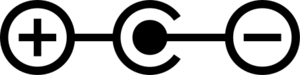 |
|
The TRS-80 Model 100 is a Tandy Corporation 8-bit portable computer released in 1983. It is actually a rebranded Kyotronic 85 designed and produced by Kyocera for the early 80s Japanese computer market, but the most popular SKU of this machine by far is the Tandy / Radio Shack version.
Known Issues
Most of these issues are caused by leaking/failing capacitors and/or a leaking/failing internal Ni-Cd battery, so the replacement of these components will very often bring a Model 100 back to operating condition with no further repair necessary - assuming of course any leakage did not affect any other components or traces on the board.
Leaking or Failing Ni-Cd Battery
This is a very typical issue on the Model 100 and its variants. The original Ni-Cd battery (3 Ni-Cd cells sandwiched together and shrink-wrapped in a plastic coat), if still installed, is very likely to have leaked due to age. The originally installed Ni-Cd is usually a Yuasa 3-51FT-A (3.6v 50mAh), at least in North American variants. It is soldered by its legs to the motherboard, one leg on each side of the battery. When it leaks, the leaking material tends to spread across the board and infect other components, corrupting the board traces and through-holes as it goes. Most of the original Yuasa batteries are of good quality, however, and amazingly some of them still function normally all these years later. Either way, to avoid risk of damage to the motherboard, any original Ni-Cd battery in the Model 100 must be immediately replaced.
Causes
- Age. These batteries were not meant to operate beyond a few years. Most original owners of Model 100s never replaced these batteries, as the skill and effort required to do so would have been beyond the average user's ability or patience.
- Long-term exposure to humidity or higher-than-room temperatures would most certainly hasten the breakdown of the battery's outer casing and internal chemical composition.
Solutions
- The battery can just be removed, if no replacement is desired, but note that the computer's memory will be completely lost (including all files stored on the computer) when replacing or removing the AA batteries (if the AC adapter is not also used).
- You can replace the Ni-Cd battery with a 5 volt, 1F super-capacitor to maintain memory when replacing the batteries. DGH105Q5R5 is a viable choice
Capacitors Leaking
There are only 17 electrolytic capacitors and they're all on the main motherboard PCB. Four (4) of those are non-polarized.
Causes
- Leaking or failing capacitors, most commonly in the DC to DC power supply/regulator circuits (C82, C83, C84, C85, C86, C90, C92). The small 4.7µF and 10µF electrolytic capacitors spread across the board seem to be the worst offenders (C82, C49, C50, C54, and C55)
- C82 (4.7µF) seems to be the most likely to fail and/or leak
Solutions
- Replace the leaking or failing capacitors - you might as well replace all of the electrolytic capacitors on the board, and any other component or trace damaged by leakage
Won't Power On - No Apparent Activity
A Model 100 that doesn't seem to be powering on could be experiencing one or more of many different issues. Consider this a basic guide to power-on troubleshooting for the Model 100. Some of these steps are covered more in depth in the Model 100 Service Manual (see Related Links section).
Cause
- Memory backup switch in the "off" position
Solution
- Flip switch
Causes
- DC to DC power converter circuit failure
- Leaking or failing electrolytic capacitors in the DC to DC circuit
- DC to DC transformer
Solutions
- Replace failing components in power regulation area
Won't Power On - Low Battery Light Flashes
With known good batteries or known good 6v power supply attached, the unit doesn't seem to power on, with one small exception: the "low battery" LED near the screen flashes for a very brief moment when the device is turned off.
Causes
- Leaking or failing capacitors, most commonly in the DC to DC power supply/regulator circuits (C82, C83, C84, C85, C86, C90, C92). The small 4.7µF and 10µF electrolytic capacitors spread across the board seem to be the worst offenders (C82, C49, C50, C54, and C55)
- Internal Ni-Cd battery leaking or failing (low voltage)
- Defective/damaged DC to DC circuit or transformer
Solutions
- Replace the leaking or failing capacitors - you might as well replace all of the electrolytic capacitors on the board, and any other component or trace damaged by leakage
- Replace the original Ni-Cd battery - this should always be done regardless of any observed issues
Missing Characters or Pixels on LCD
Causes
- Individual columns or groups of pixels failing to appear can be a sign that some of the LCD circuitry or driver chips are faulty or damaged.
- It can also be a sign that the unit is receiving insufficient power or uneven power regulation
Original Parts
Motherboard
PLX110CH1X
| RefDes | Qty | Capacitance | Voltage | Mount | Diameter/Size | Height | Lead Spacing | Temp | Type | Brand | Series |
|---|---|---|---|---|---|---|---|---|---|---|---|
| C49, C50, C54, C55 | 4 | 10 µF | 16 V | Through Hole Radial | 4 mm | 7 mm | 2 mm | 85°C | Aluminum Electrolytic | Panasonic | |
| C52 | 1 | 1 | 50 V | Through Hole Radial | 5 mm | 10 mm | 2 mm | 85°C | Aluminum Electrolytic Non-Polar | Panasonic | |
| C75, C76, C77 | 3 | 47 | 16 V | Through Hole Radial | 8 mm | 10 mm | 5 mm | 85°C | Aluminum Electrolytic Non-Polar | Panasonic | |
| C78 | 1 | 3.3 | 50 V | Through Hole Radial | 5 mm | 10 mm | 2 mm | 85°C | Aluminum Electrolytic | SHOEI | W |
| C82 | 1 | 4.7 | 25 V | Through Hole Radial | 4 mm | 7 mm | 2 mm | 85°C | Aluminum Electrolytic | Panasonic | |
| C83 | 1 | 470 | 10 V | Through Hole Radial | 10 mm | 10 mm | 5 mm | 85°C | Aluminum Electrolytic | SHOEI | W |
| C84 | 1 | 470 | 6.3 V | Through Hole Radial | 10 mm | 10 mm | 5 mm | 85°C | Aluminum Electrolytic | SHOEI | W |
| C85 | 1 | 33 | 10 V | Through Hole Radial | 5 mm | 10 mm | 2 mm | 85°C | Aluminum Electrolytic | Panasonic | |
| C86 | 1 | 100 | 6.3 V | Through Hole Radial | 6 mm | 10 mm | 2 mm | 85°C | Aluminum Electrolytic | SHOEI | W |
| C90 | 1 | 1 | 50 V | Through Hole Radial | 4 mm | 7 mm | 2 mm | 85°C | Aluminum Electrolytic | Panasonic | |
| C92 | 1 | 0.47 | 50 V | Through Hole Radial | 5 mm | 10 mm | 2 mm | 85°C | Aluminum Electrolytic | SHOEI | W |
| C103 | 1 | 220 | 10 V | Through Hole Radial | 8 mm | 10 mm | 5 mm | 85°C | Aluminum Electrolytic | SHOEI | W |
Replacement Parts
Motherboard
| RefDes | Qty | Compatible Part Number | Order Links | Notes |
|---|---|---|---|---|
| C49, C50, C54, C55 | 4 | ECE-A1EKS100 | Digikey | |
| C52 | 1 | UVP1H010MDD1TD | DigiKey Mouser | Too tall, must be folded over |
| C75, C76, C77 | 3 | ECE-A1CN470U | DigiKey | Too tall, must be folded over |
| C78 | 1 | EEA-GA1H3R3H | DigiKey | Board lead spacing is 5mm, original cap was smaller |
| C82 | 1 | ECE-A1EKS4R7I | DigiKey | |
| C83, C84 | 2 | UHE1C471MPD6 | DigiKey | |
| C85 | 1 | UPW1A330MDD | DigiKey | |
| C86 | 1 | EEU-EB1A101S | DigiKey | Tall, may be folded over |
| C90 | 1 | REA05111R0M050K | DigiKey | |
| C92 | 1 | URS1HR47MDD1TD | DigiKey | |
| C103 | 1 | EEA-GA1A221B | DigiKey |
If parts are not available or different selection is preferred, you can use the values in the Original Parts section to perform a parametric search.
Related Links
- Another capacitor map and parts list TRS-80_Model_100_Cap_order_list.pdf (archived)
